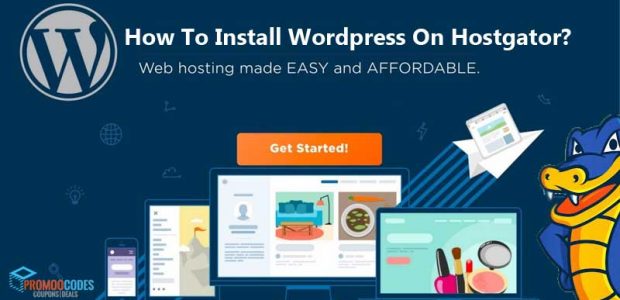
WordPress is the best platform for blogging and popular for its simple and easy handle. It powers approx. 30% of the websites in the world. And the best software that ever created. We will discuss here how to Install WordPress On Hostgator with some simple steps. It is easier to install WordPress than you think. And there is no need to follow the manual route to create a WordPress blog. And here with this blog, you will learn how you can install WordPress on Hostgator with some simple steps. First, you need to know some required things.
Quick Steps To Install WordPress On Hostgator
Understand how to install WordPress with images
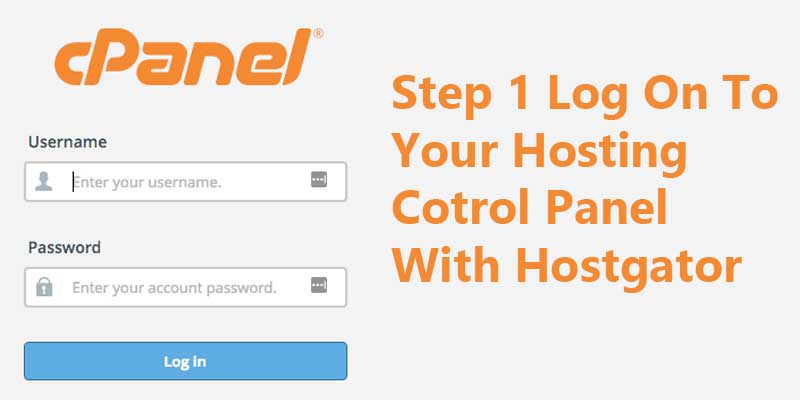
Step1
The very first step you need to log on to your hosting control panel with Hostgator. As we know Hostgator is providing cPanel to its customers which is very powerful and user-friendly.
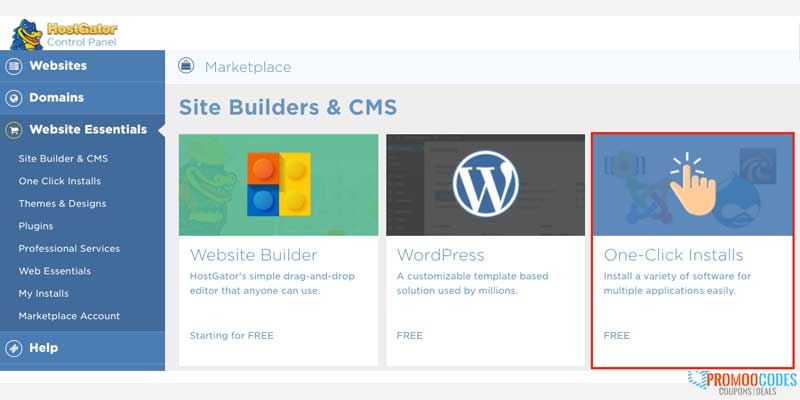
Step2
With Hostgator one-click installation that is also known as QuickInstall, you can install WordPress in one click. And quick install is a pack of many different web applications and auto-installers.
You just need to click build a new WordPress site in the link section that you can easily find on the top section in cPanel. And if you are facing a problem finding it then there is an alternative you can scroll down to the lowest section of the home page of cPanel. And then you will find QuickInstall from the software section.
You will find WordPress is categorized into the blog software subsection. When you click on blog software you will get information on size, version, and quick intro of website CMS.
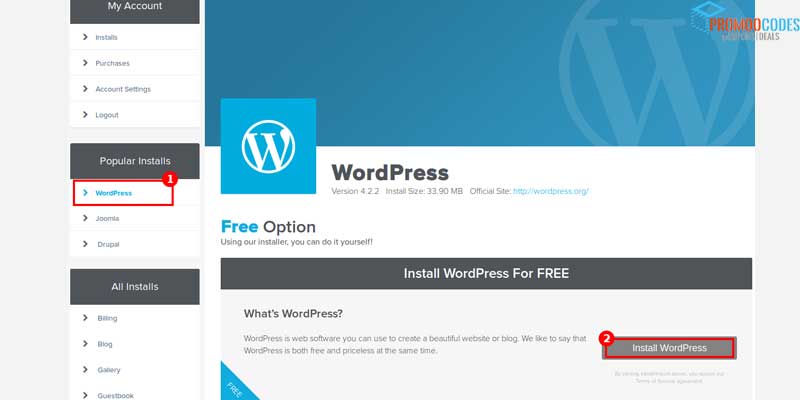
And also you can click on Website Essentials >> One-click installs from the left navigation of cPanel.
But first of all, you need to buy a domain or subdomain for your WordPress installation. you can directly install WordPress to a subfolder in your domain or subdomain root.
Step3
Configure your WordPress installation by filling out WordPress configuration info. You will find the screen where you can input your site title, admin username, email, first and last name. you need to concern while putting an email address it must be valid. Because your login password will deliver to the admin email address.
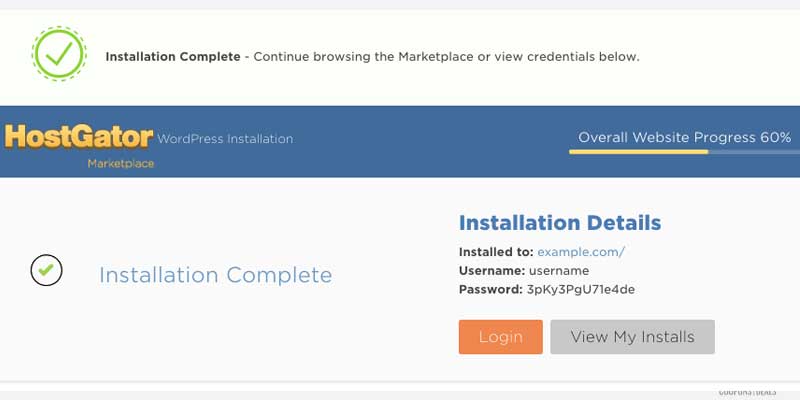
You need to click to check the following option
- Creates a new database for this installation
- Terms of services agreement
The final step when you hit the install button and you are all done with it. The installation will be completed in a few seconds and you will get the notification of installation complete on your computer screen.
requirements
to use WordPress first your HostGator server plan must have the following-
- PHP version 5.6 or its latest version would be an awesome deal
- MySQL version 5.6 or Maria DB version 10 or greater
- Running Apache or Nginx
Troubleshooting WordPress Installation
There are some issues that you might meet while installing.
- Domain not linked to WordPress site
- Can’t access WordPress site properly with your domain
- How to delete WordPress installation and start over again
- Any other way to install a WordPress site with Hostgator
If you are facing these issues while installing WordPress or any other query then you can make direct contact to Hostgator Customer Support Center.
What Hostgator Hosting Plan You Should Go With?
If you are just starting up then you can look for Hostgator Linux Shared Hosting Deals or Hatchling Plans. With great features like supercharged speed, convenient simplicity, and advanced security.
Now you might be clear how to Install WordPress On Hostgator with some simple steps. So get started with your blogging and make it popular all over the world.
